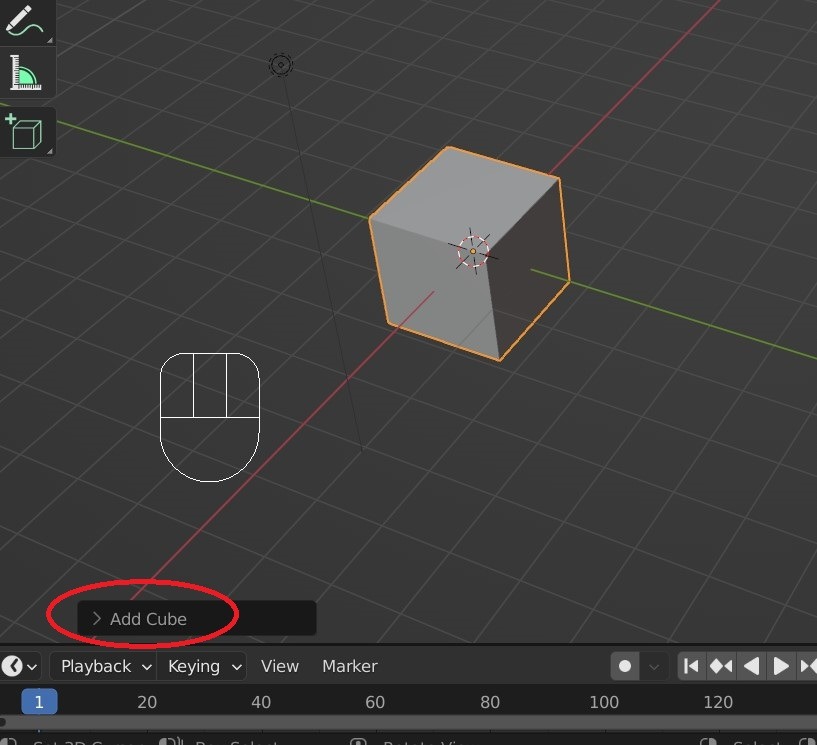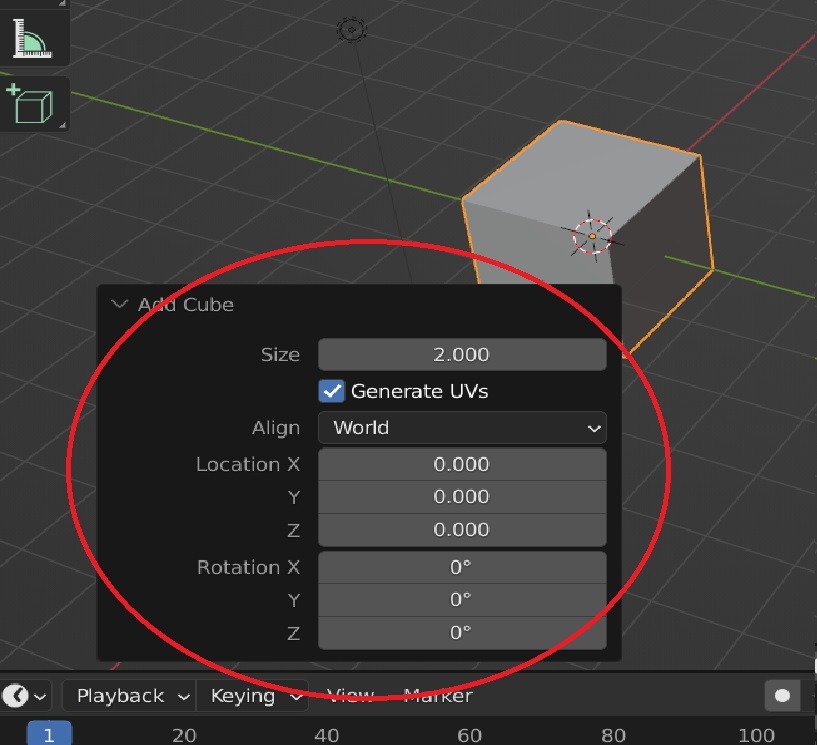Blender IKKINOMI は以下に移動しました。
ドメイン廃止予定日:2026年01月06日
3秒後に新しいページへ移動します。
自動的に移動しない場合は、お手数ですが以下をクリックしてください。
Blender IKKINOMI pages have moved to a new location.
The page will redirect in 3 seconds.
If it doesn't, please click the link below.
2023-12-13
3
Add / Delete Shifit + A / X
Delete an object
When you launch Blender, a cube, a point light, and a camera are provided.
First, let’s delete the existing cube.
If the cube is not selected, click on it with the
To delete an object, press the
If the cube is already selected (highlighted in orange), just press the
To generate a new object Shift + A
Since you’ve successfully deleted it, let’s now add a new cube.
To create a new shape, press the
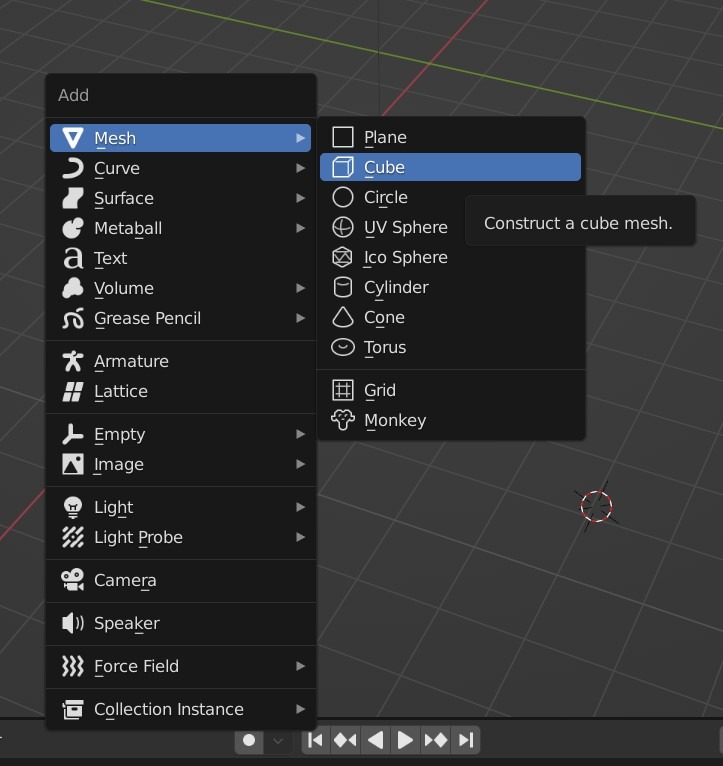
You should see a menu like this.
If it doesn’t appear, move the mouse cursor to the 3D View area (the window where objects are displayed) and try executing it again.
Click on Mesh->Cube, and a cube will appear.
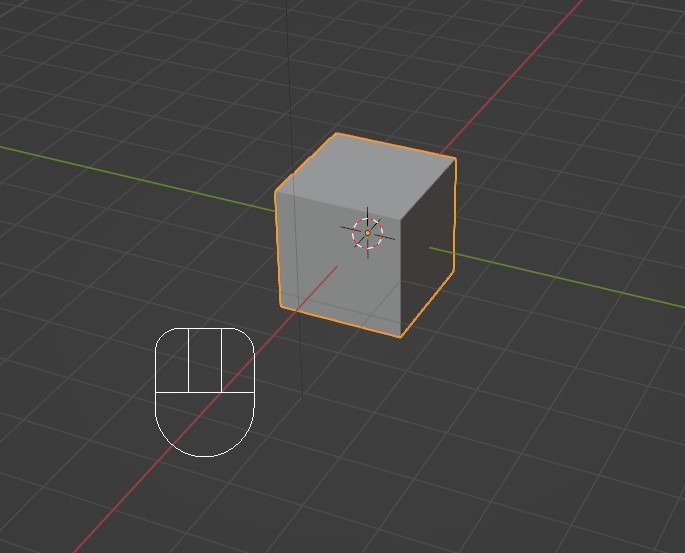
Adjusting the generated object
Even after selecting Mesh->Cube, you can immediately modify the size and other parameters by using the options available at the bottom left under Add Cube.