Blender IKKINOMI は以下に移動しました。
ドメイン廃止予定日:2026年01月06日
3秒後に新しいページへ移動します。
自動的に移動しない場合は、お手数ですが以下をクリックしてください。
Blender IKKINOMI pages have moved to a new location.
The page will redirect in 3 seconds.
If it doesn't, please click the link below.
2023-12-13
15
Edit Mesh (Subdivide)
Subdivision Ctrl + R
Next is
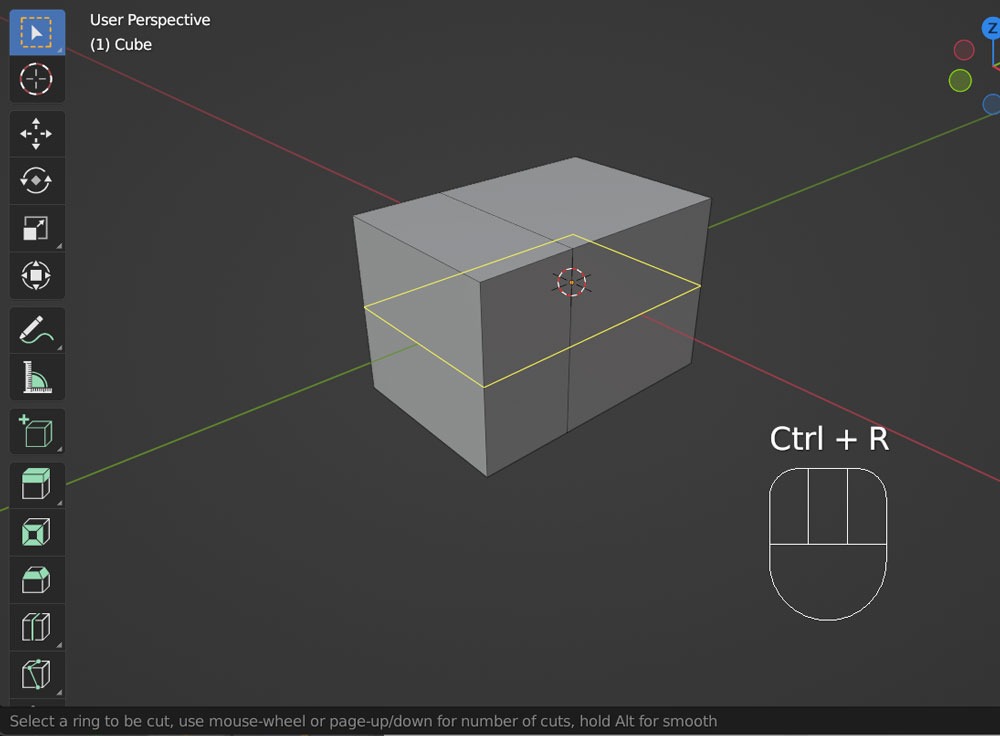
The state immediately after
Try clicking the left mouse button. Although it seems to have been determined…
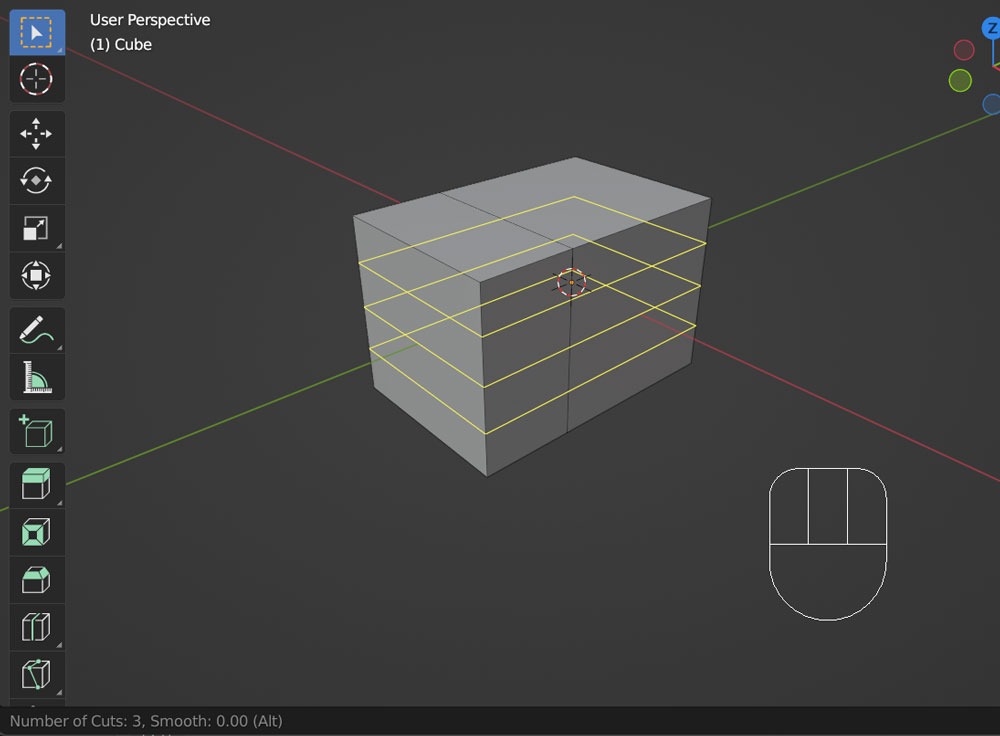
You can move the split position further by moving the mouse. To confirm, click the left mouse button again.
If you want to confirm without changing the position and keep an equal split, please confirm with the
Please undo with
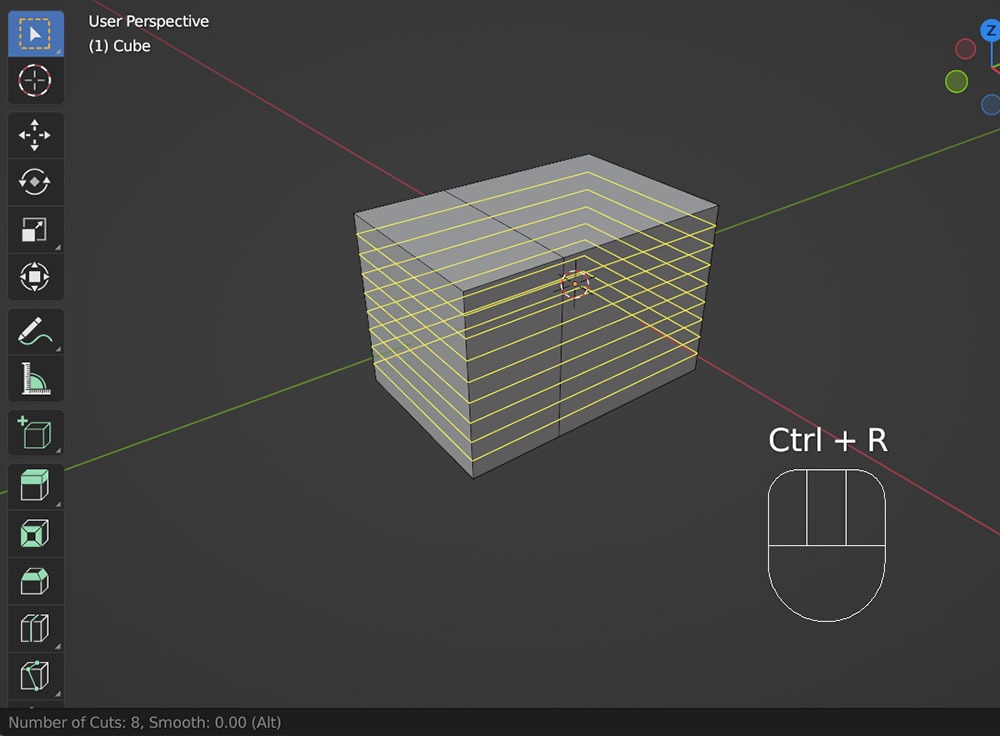
You can easily change the number of divisions.
Additionally, you can use the numeric keypad to specify the number of divisions.
Entering
You can adjust the parameters of the recent operation in the bottom-left window immediately after confirming with the left-click, similar to when you create a primitive with
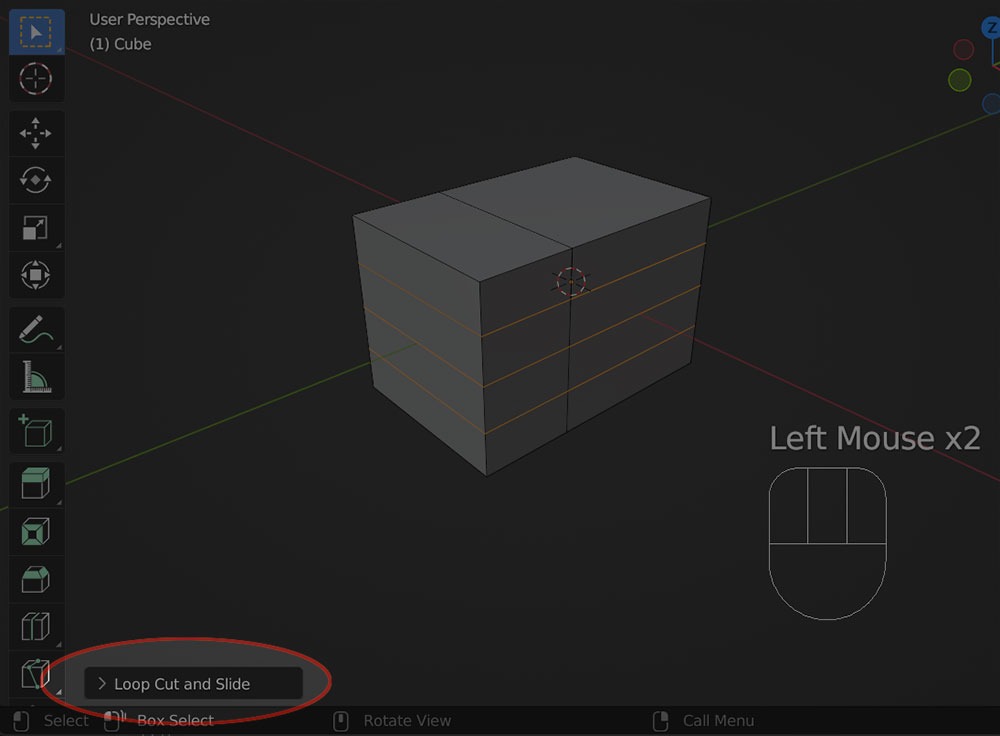
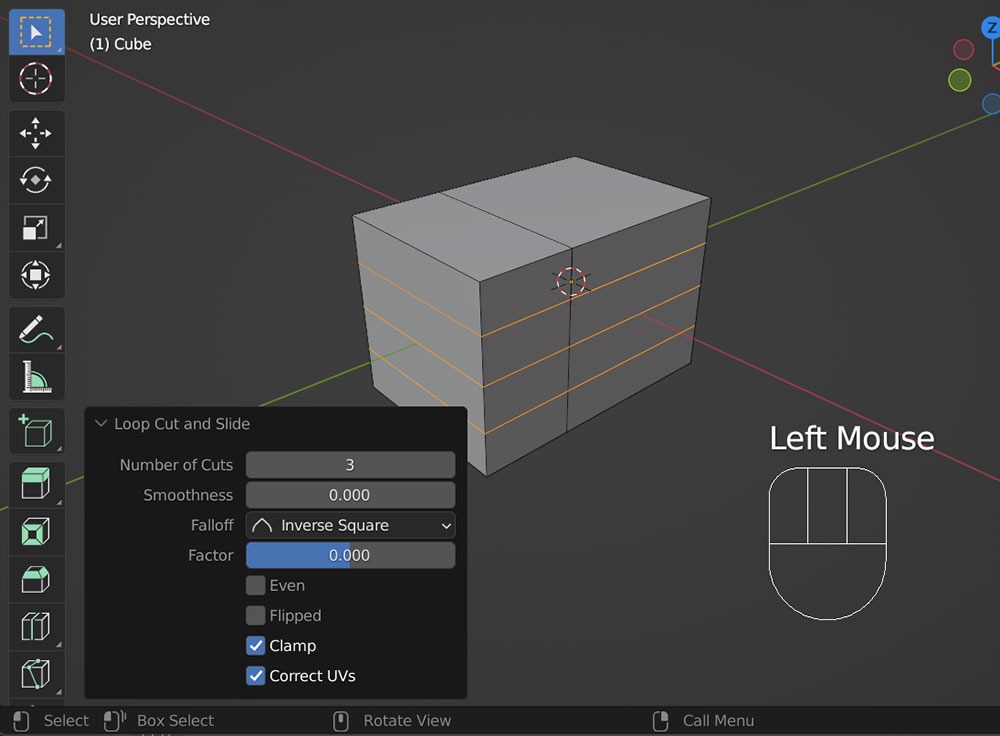
We have now reached a state where considerable modeling is possible.
With this alone, it seems like we can create most shapes.