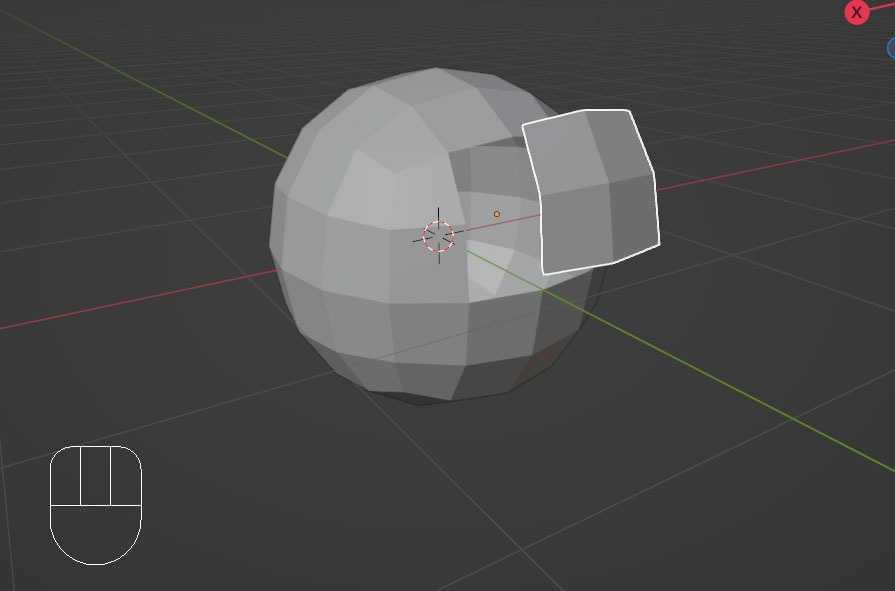Blender IKKINOMI は以下に移動しました。
3秒後に新しいページへ移動します。
自動的に移動しない場合は、お手数ですが以下をクリックしてください。
Blender IKKINOMI pages have moved to a new location.
he page will redirect in 3 seconds.
If it doesn't, please click the link below.
2023-12-13
19
Edit Mesh (Separate)
Table of Contents
Separate P
If you have selected several faces,
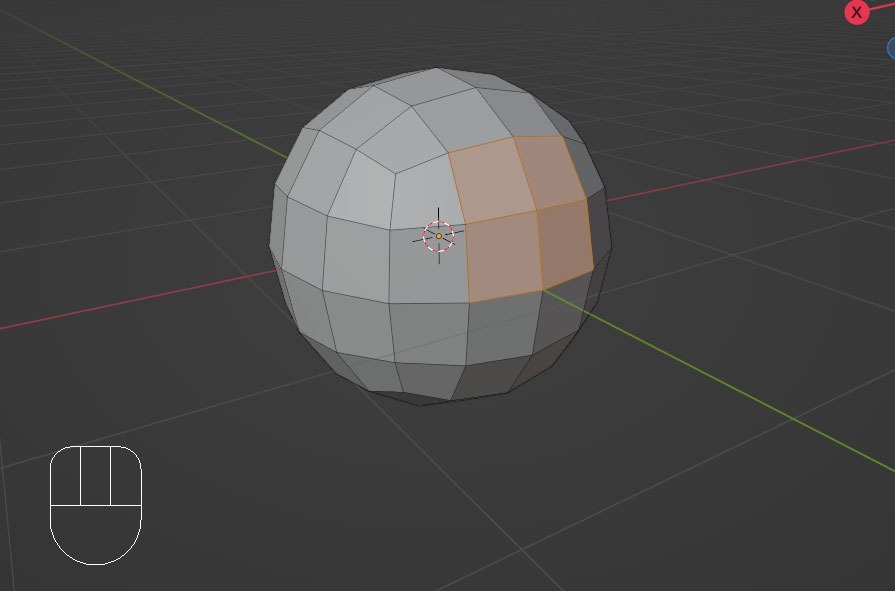
pressing
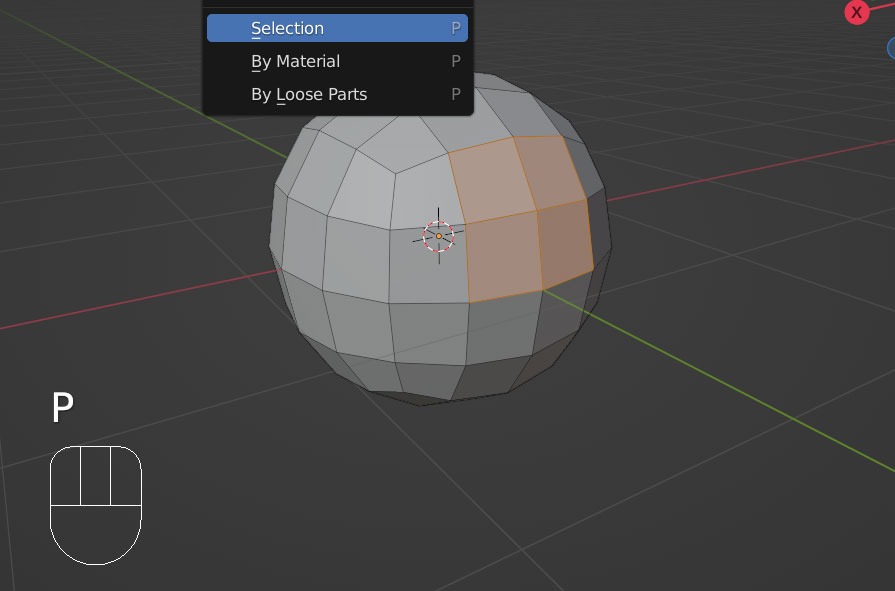
Choose Selection, and the selected faces will become a separate object.
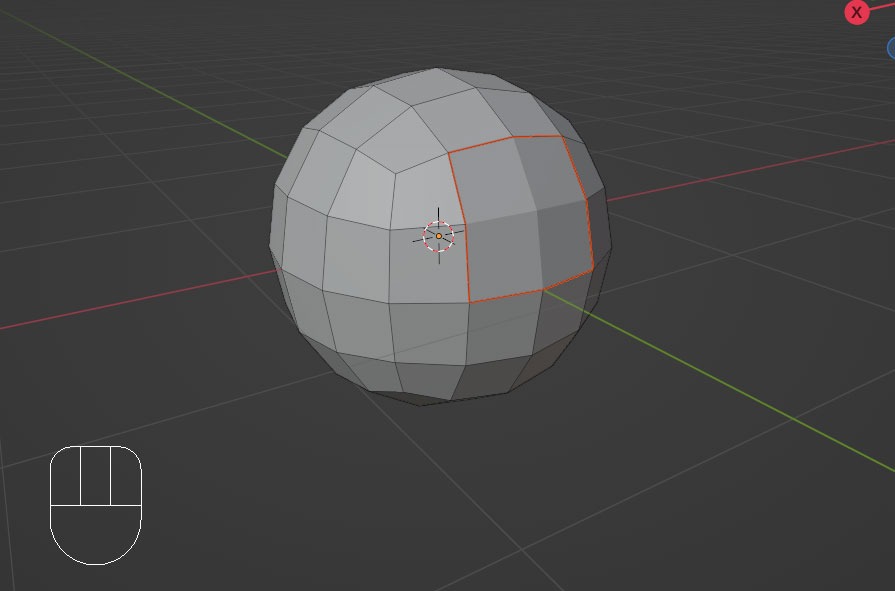
Now you can move, rotate, and scale these faces as a independent object.