Blender IKKINOMI は以下に移動しました。
ドメイン廃止予定日:2026年01月06日
3秒後に新しいページへ移動します。
自動的に移動しない場合は、お手数ですが以下をクリックしてください。
Blender IKKINOMI pages have moved to a new location.
The page will redirect in 3 seconds.
If it doesn't, please click the link below.
2023-12-13
17
Edit Mesh (Bevel)
Ring / Loop selection
Next, I’ll introduce the useful Bevel feature.
First, press
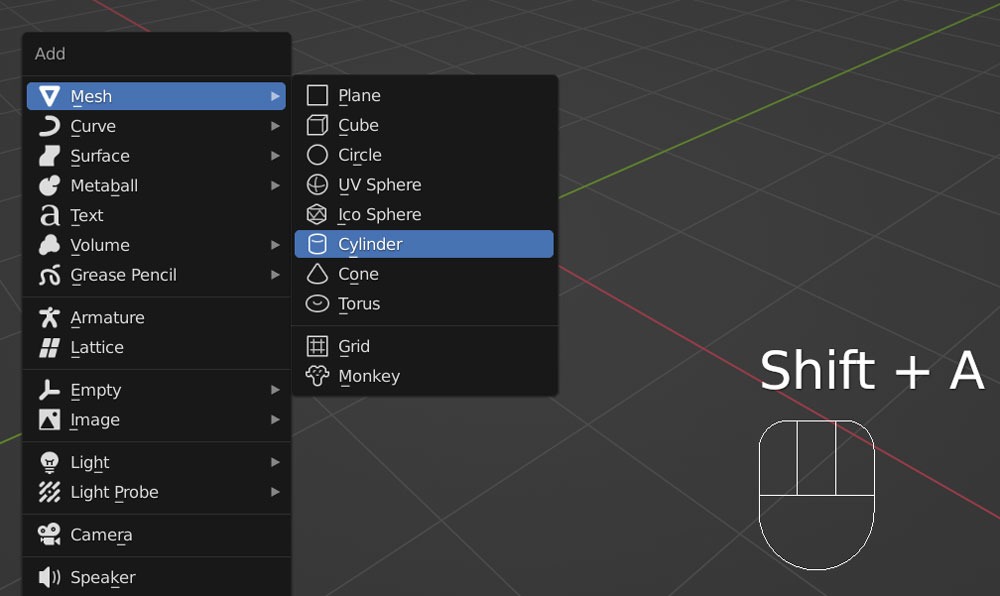
After entering edit mode with
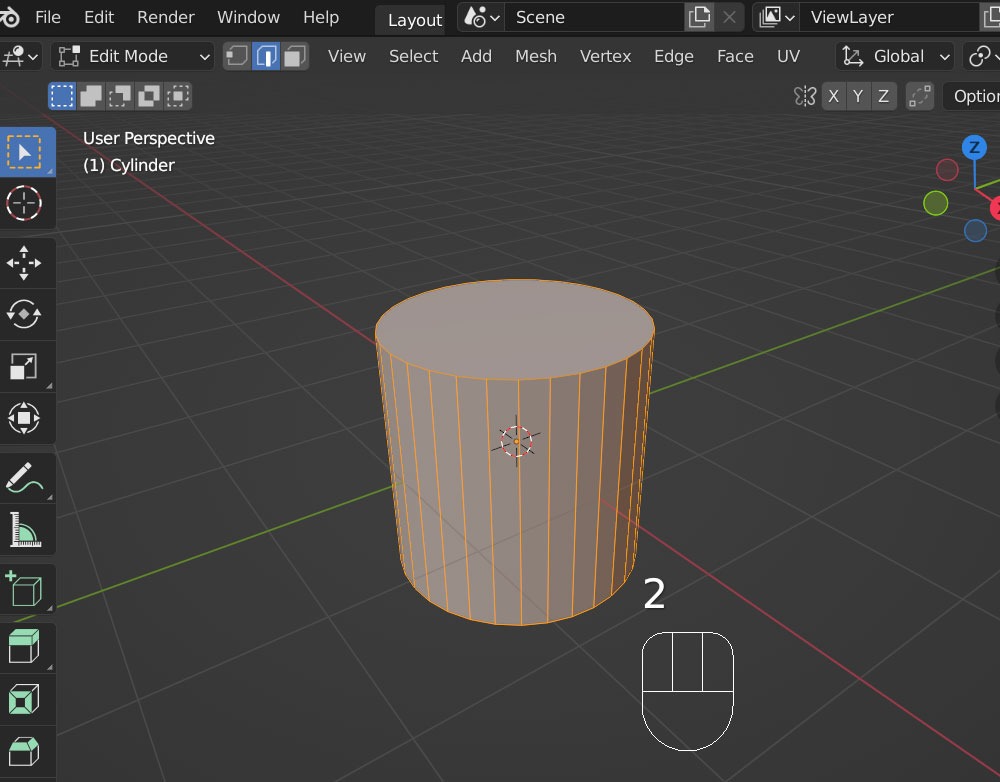
Next, deselect all by pressing
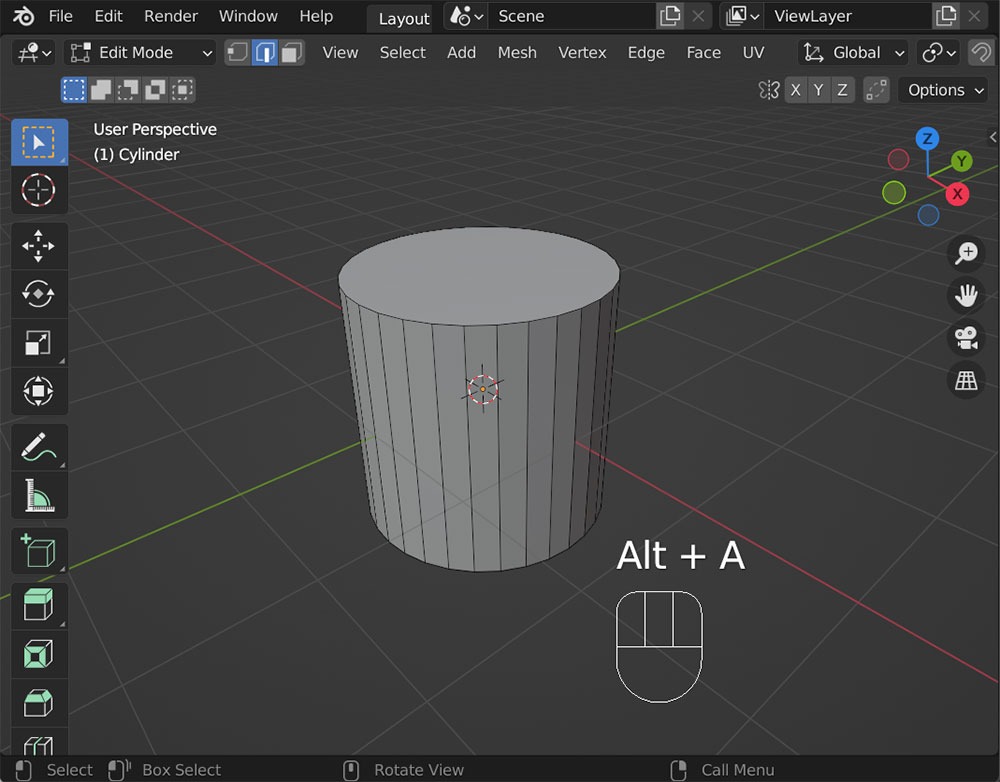
Now, from this state, how can we select the upper edges of the cylinder in one click, as shown in the image below:

Selecting them one by one while holding the Shift key is cumbersome. Instead of selecting them one by one, you can use
When you press the
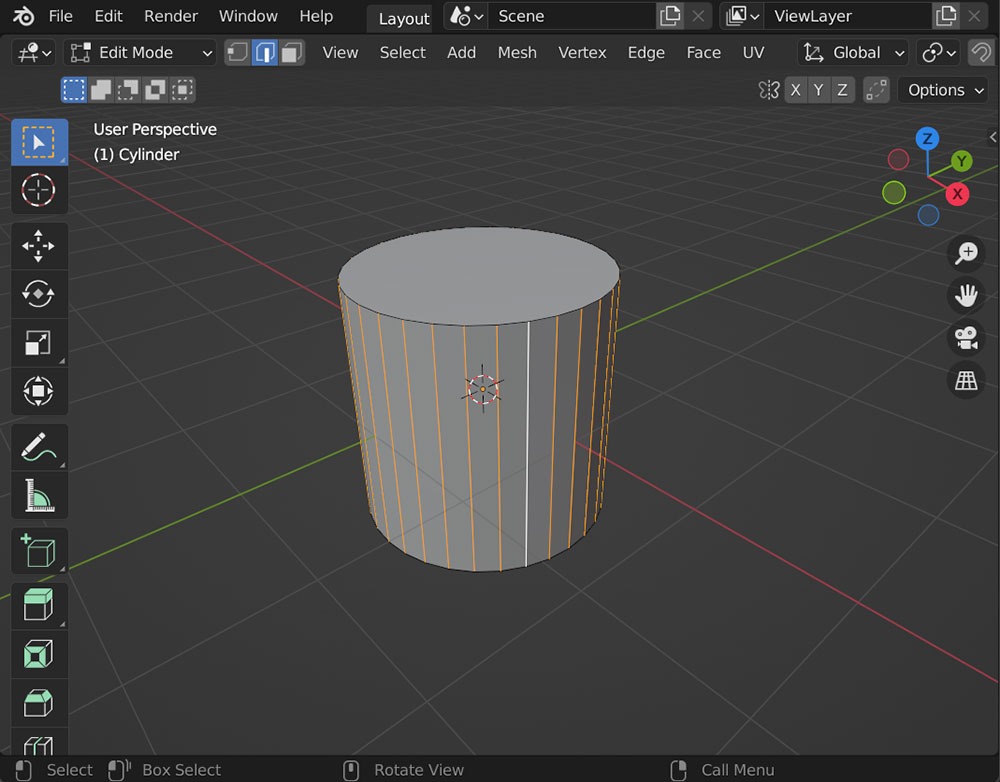
The direction of the loop or ring depends on the position of the lines or faces when selecting.
Please try it with various shapes.
Bevel Ctrl + B
Now, let’s talk about beveling. After selecting the 1-loop edge of the cylinder cap with
Press
This will apply the bevel.
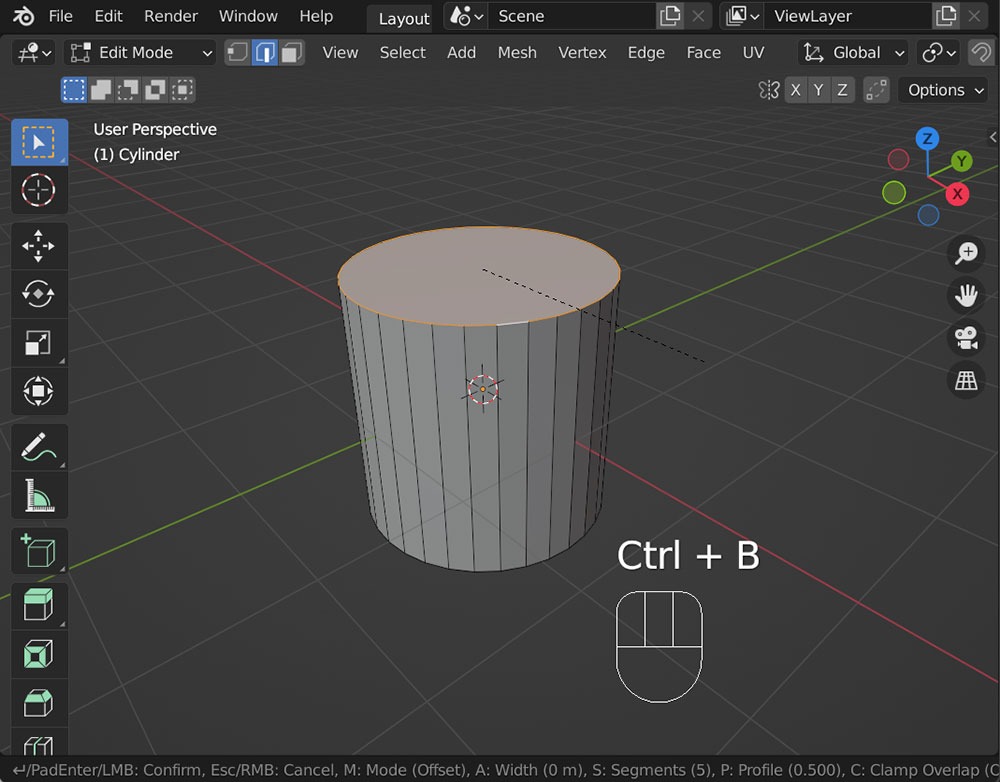
When you move the mouse, the selected edge’s corners will be rounded.
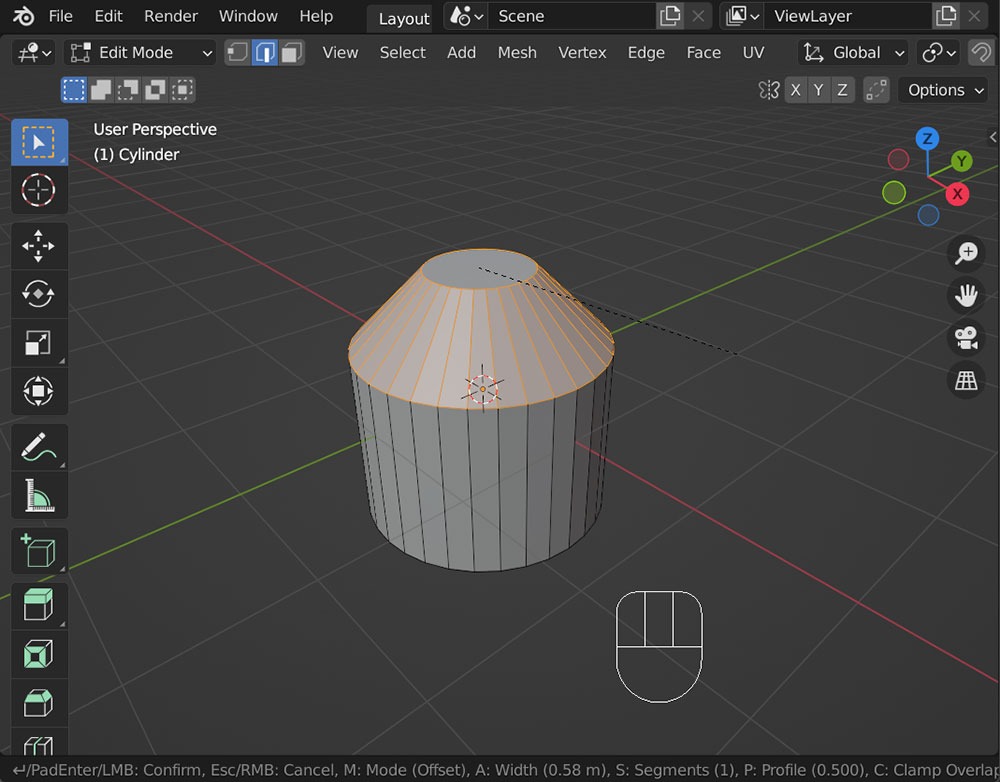
You can also
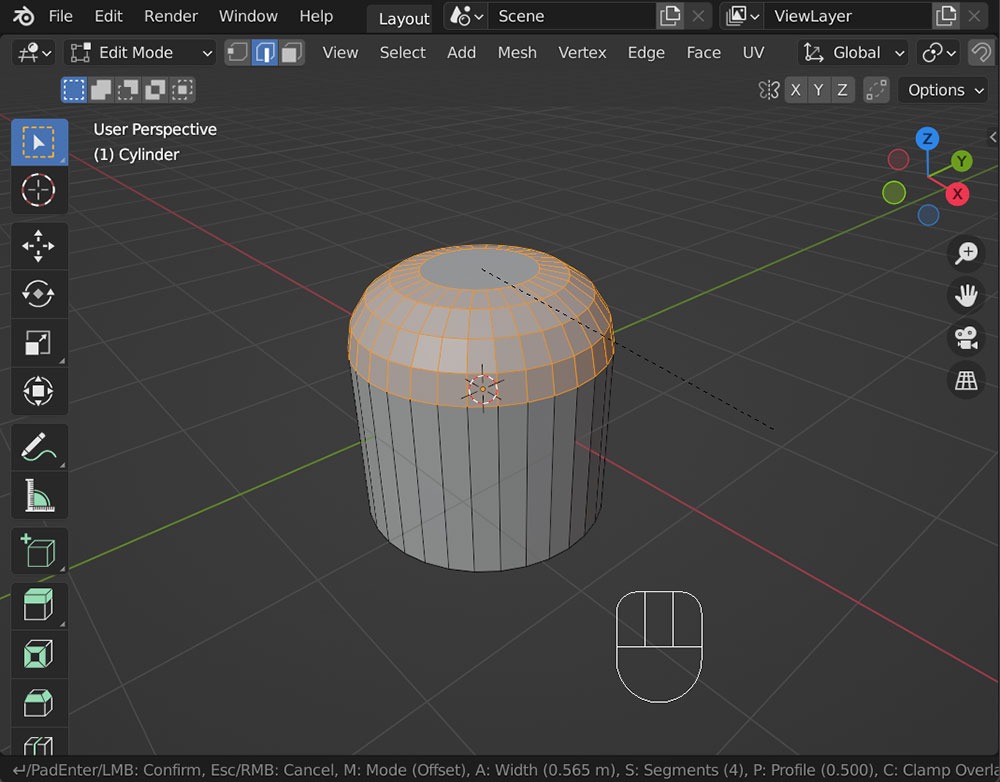
Here as well, you can use the mouse wheel to easily change the number of segments and adjust the rounding of the bevel.
Additionally, similar to
Here, the Profile value is reduced to create a concave effect.